 2.PDFファイル、作成を考察
2.PDFファイル、作成を考察
27.06.26
PDFファイルを作成するのは簡単です。
アプリケーションで作成したファイルを印刷するときに、
PDFファイルで印刷を選択すれば完成します。
インストールするパソコンのOSのビット数に合わせてダウンロードする。
- Cubepdf、ダウンロード後、実行
-
作成ソフト、32bits用:cubepdf-1.0.0rc4.exe
作成ソフト、64bits用:cubepdf-1.0.0rc4-x64.exe
- FreePrimo、ダウンロード後、実行
-
作成ソフト、32bits用:FreePrimo32Setup_JP.exe
作成ソフト、64bits用:FreewarePrimoSetup.ja.exe
- PDFファイル・作成・インストール例
- 2-1:作成ソフト、32bits用:cubepdf-1.0.0rc4.exe
そのほかは、割愛
作成ソフト、64bits用:cubepdf-1.0.0rc4-x64.exe
作成ソフト、64bits用:FreewarePrimoSetup.ja.exe
そのほかは、割愛
2-1:32bits用:cubepdf-1.0.0rc4.exe
2-1.1:インストール・Cubepdf 32bits
ダウンロードしたファイルを実行します。
cubepdf-1.0.0rc4.exe をクリック
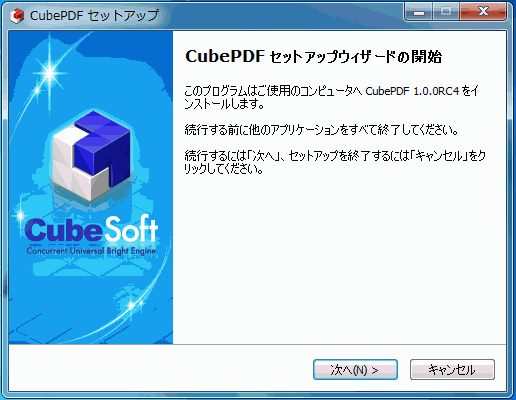
インストール最初の画面
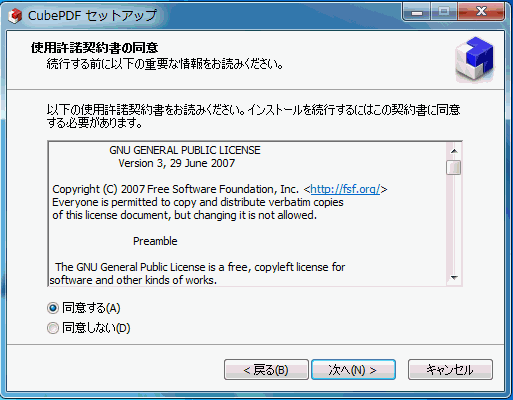
許諾書の同意
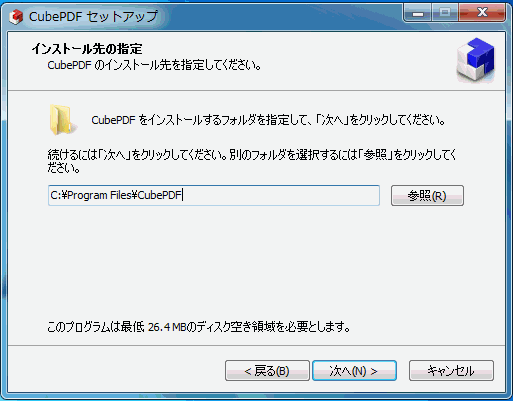
インストール先の指定
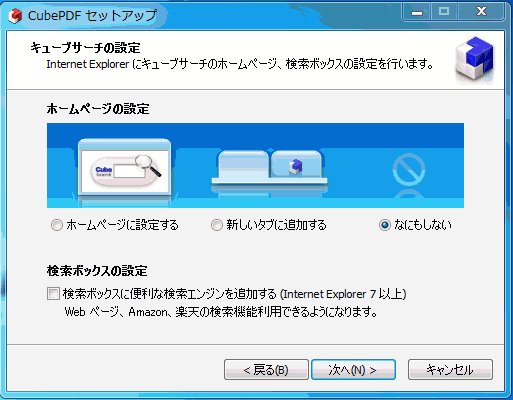
不要なもののチェックを外す
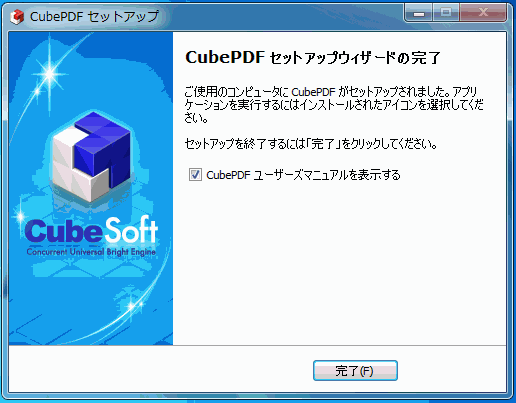
インストール完了、完了をクリック
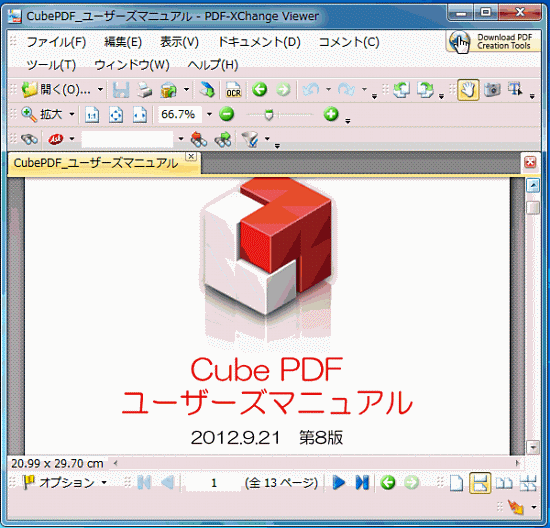
ユーザーズマニュアルが表示される
2-1.2:作成・Cubepdf

コントロールパネル、デバイスとプリンターに CubrPDF が追加される
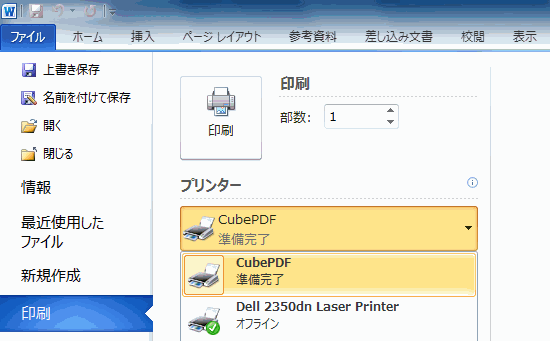
アプリケーションソフトの印刷項目に CubePDF が追加される。
これを選択して、印刷を実行するとPDFファイルが作成される。
保存場所に注意が必要です。場所を指定すると間違いが少ない。
これを選択して、印刷を実行するとPDFファイルが作成される。
保存場所に注意が必要です。場所を指定すると間違いが少ない。
2-2 ほかのソフトのインストール
冒頭に記した他のファイルのインストール方法もほぼ同じですので、割愛。